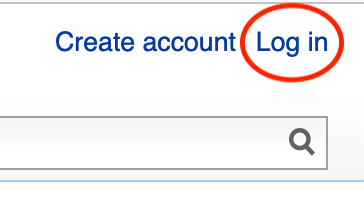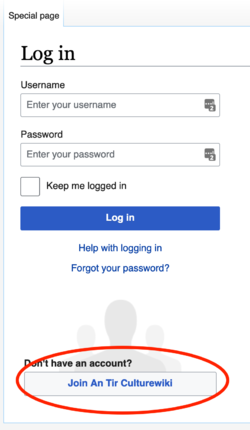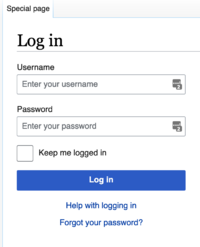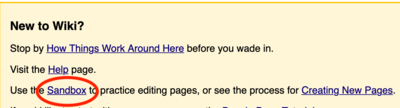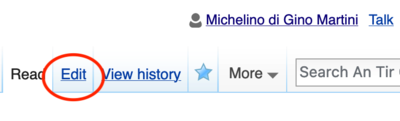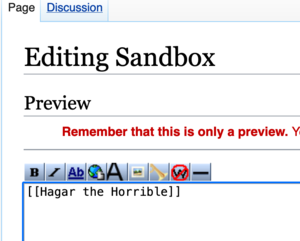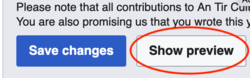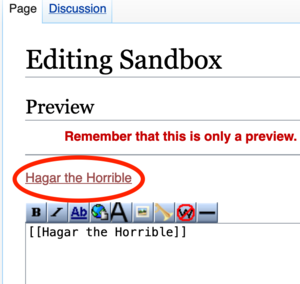Creating a Page - Step by step guide
Greetings! If you find the process of creating a page intimidating, here's a step by step guide on how to make one.
First, you'll need an account on the wiki. You can go to the Log In Link at the top of the page.
This will take you to a login dialog, which will include the link to create an account.
Select the Join An Tir Culturewiki button, and enter your information to create an account. You'll need to wait 24 hours after you confirm it for the account to gain editing privileges.
Once you have created an account (and waited a day), you can return back to the login link, click it, and enter in your username and password.
Select the login button, and you should be back at the main page, but see your name at the top.
Towards the bottom of the main page is a link to the sandbox page. Click it.
You'll then be taken to the (likely very blank) Sandbox page. You'll want to select the Edit link near the top.
Now, you should be at the page edit screen, with a large text entry field. You'll need to decide on a name for your page – for a personna page, most people just use their SCA name. You'll want to enter it, surrounded by double brackets.
In this example, my page will be "Hagar the Horrible". The double brackets let the wiki know it should a link to another page, and not just plain text.
After you type in your page (and the brackets), you'll want to select the Show Preview button at the bottom of the page.
If you accidentally hit the save button, that's OK - the Sandbox page gets cleaned up regularly. We don't need to actually save it, we just want to get a preview that has the "live" link to the page. You should now see it in the Preview section near the top of the page.
If everything has gone as expected, the text should appear as a red link with an underscore. Links are red when the link doesn't lead to a page, as the page has not yet been created.